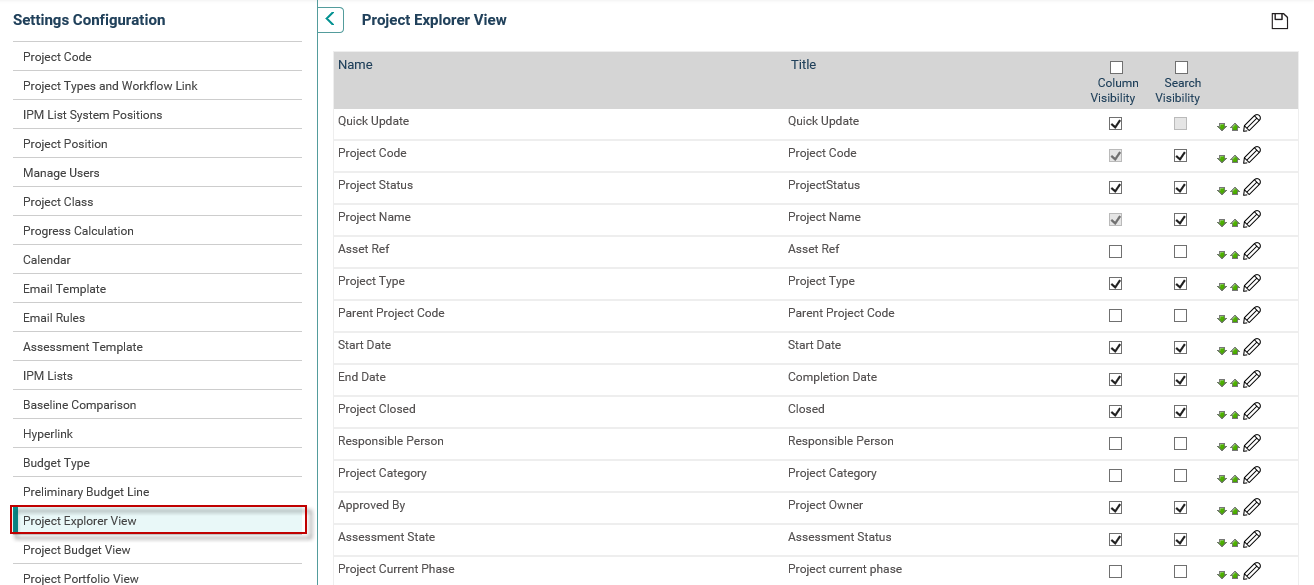
The Project Explorer View setting customises the columns displayed on the Project Explorer to suit the organisational needs. The settings defined on this page applies to the Project Explorer for all users. Through Project Explorer, you can configure the Home page grid and Search Fields independently.
Follow the steps below to set the columns and search options for the Project Explorer.
STEP 1: Go to Framework> Project Settings> Project Explorer View.
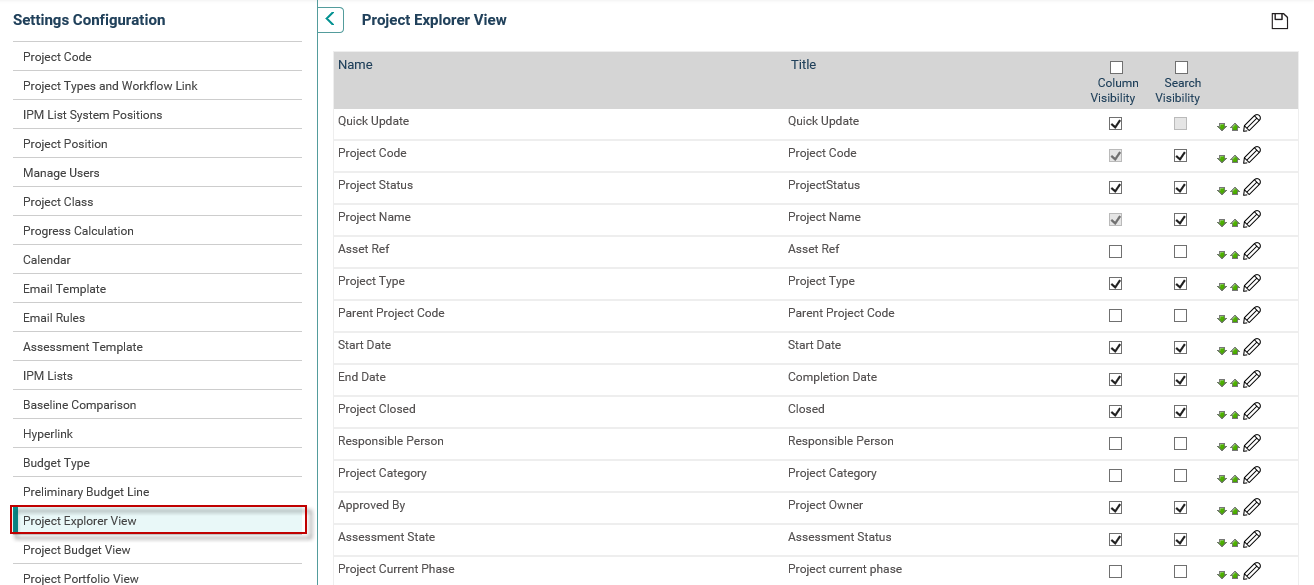
STEP 2: Tick the check boxes against each column name to suit your need (i.e. tick Column Visibility and un-tick Search Visibility if you do not wish to have search option but wish to have the Name appear in Project Explorer.. Use the up/down arrows to move the items up or down that in turn defines the column order from left to right (i.e. the items at the top of the list are positioned from left to right.).
STEP 3: To define custom terminology for the columns, click 'Edit' icon alongside the column name and enter the desired text. Then, click 'Update' to save the change.
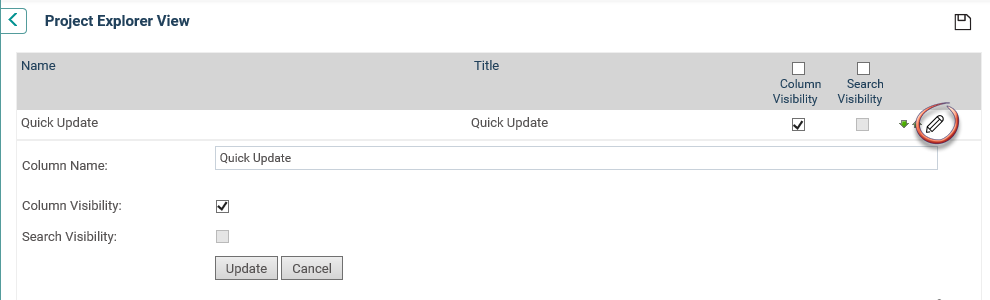
STEP 4: After finalising the column positioning, search box positioning and label names, click Save icon to save the settings.
 |
The Project Name and Project Code values are mandatory. Modifications to the labels of these two fields can be done but the system does not allow switching off their visibility. |
Copyright © 2014-2015 CAMMS Online Help. All rights reserved.
Last revised: July 26, 2017