
Project Position defines the level of security for each user of the system within a project. For example, the IPM Administrator has full security rights whereas a normal user has only limited security rights. As project positions are assigned to users on a per project basis, user security levels can vary from project to project.
STEP 1: Go to Framework> Project Settings> Project Position.

STEP 2: Click Add new Project Position.
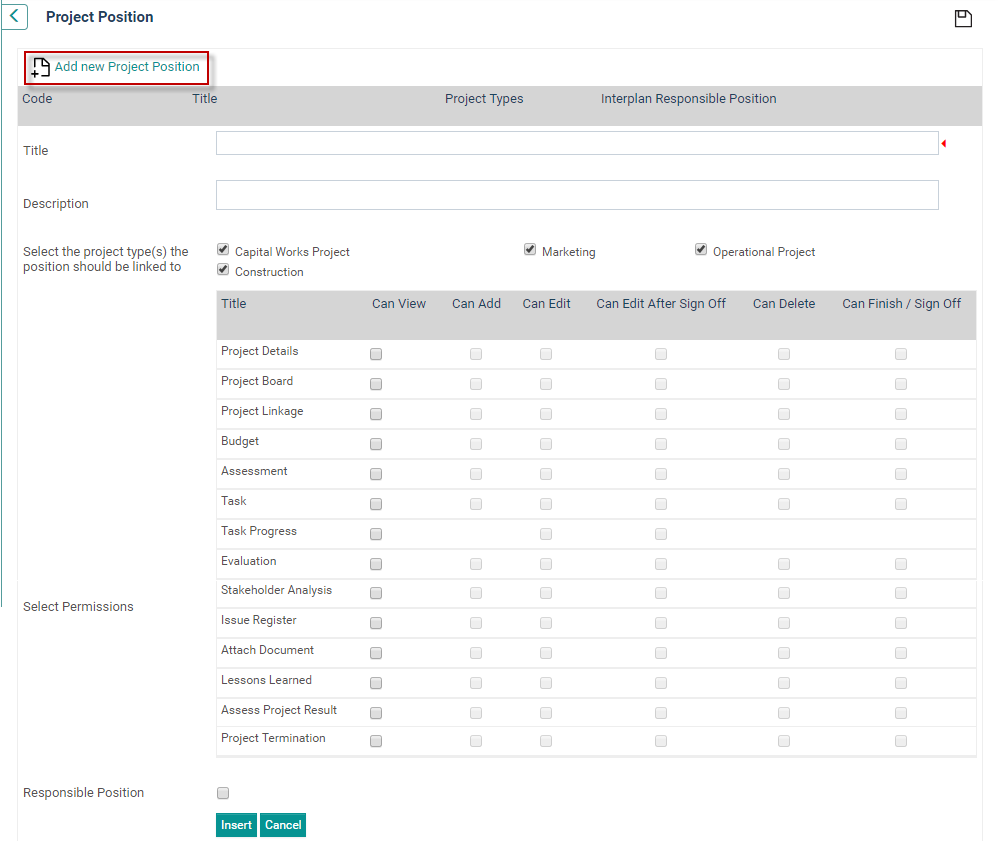
STEP 3: Enter a title and a description for the position.
STEP 4: Administrator to link a position for a project type. A project position can be linked to multiple project types. This allows the project team to formulate the team from a unique set of project positions that are linked to the project type.

STEP 5: Select the permissions you want to apply to this position. You can select varying combinations of add, edit, delete and finish/signoff permissions on a per object basis. Please note that some objects can be configured in a way that makes certain fields invisible or read-only regardless of your Project Position.

|
Title / Object |
Can View |
Can Add |
Can Edit After Sign Off |
Can Edit |
Can Delete |
Can Finish / Sign Off |
|
Project Details |
In default, ‘can view’ will be ticked for all objects, meaning all objects can be viewed by the position holder.
If a certain project position(s) should be restricted viewing certain objects, then administrator can do so by un-ticking the ‘can view’ tick box against the object for the particular position.
|
Can add data to any field in this object. |
If ticked relevant position will be able to edit the object after sign off
|
Can modify data present within any field in this object. |
Can remove the data in any field in this object. |
Can click the FINISH button within the Finish tab at the end of this object. |
|
Project Board (refers to ALL instances of Project Board and Team Object) |
Can assign new project board members. |
Can modify current project board members. |
Can remove current project board members. |
|||
|
Project Linkage (refers to Project Linkage AND interplan Link objects) |
Can create a project linkage. |
Can edit existing project linkage. |
Can remove existing project linkage. |
|||
|
Budget (refers to ALL instances of Preliminary Budget Object) |
Can add data to any field in this object. |
Can modify data present within any field in this object. |
Can remove the data in any field in this object. |
|
||
|
Assessment (refers to Assessment Model Object) |
Can conduct a new project assessment. |
Can modify an existing project assessment via re-assessment. |
||||
|
Task (refers to Task Planning Object) |
Can add new data to Gantt chart. |
Can modify existing data present within the Gantt chart. |
Can delete existing data from the Gantt chart. |
|||
|
Task Progress (refers to Task Update Object) |
||||||
|
Evaluation (refers to Evaluation Assessment Object) |
Can conduct a new project assessment. |
Can modify an existing project assessment via re-assessment. |
||||
|
Sign Off (refers to ALL Sign Off Objects) |
Can approve, reject or defer |
Can modify an approval status already set. |
Can reset the sign off status |
N/A |
||
|
Close Project |
Can select a staff member from the dropdown list and tick the checkbox. |
Can reopen a closed project. |
Can click the FINISH button within the Finish tab at the end of this object |
|||
|
KPIs |
Can add KPI comments. |
Can modify KPI comments. |
Can delete KPI comments. |
|||
|
Risk Assessment |
Can create new risk assessments. |
Can edit existing risk assessments. |
Can delete existing risk assessments. |
|||
|
Business Case |
Can create new business cases. |
Can modify existing business cases. |
Can delete existing business cases. |
|||
|
Project Outputs |
Can add data to this object. |
Can modify data present within this object. |
Can remove the data present within this object. |
|||
|
Stakeholder Analysis |
Can carry out new stakeholder analyses. |
Can modify existing stakeholder analyses. |
Can delete existing stakeholder analyses. |
|||
|
Issue Register (refers to ALL instances of Issue Register Object) |
Can add new issues. |
Can modify existing issues. |
Can delete existing issues. |
|||
|
Attach Document (refers to ALL instances of Attach Document Object) |
Can upload new documents and attach new URLs. |
Can replace existing documents and URLs with different ones. |
Can delete existing documents and URLs. |
|||
|
Lessons Learned |
Can add data to this object. |
Can modify data present within this object. |
Can remove the data present within this object. |
|||
|
Assess Project Result |
Can add data to this object. |
Can modify data present within this object. |
Can remove the data present within this object. |
|||
|
Objectives Assessment |
Can rate and provide comments for the objectives set. |
Can modify existing ratings and comments. |
Can delete existing ratings and comments. |
|||
|
Project Scope (refers to Project Scope/Notes Object) |
Can add data to any field in this object. |
Can modify data present within any field in this object. |
Can remove the data in any field in this object. |
|||
|
Custom Object (refers to ALL instances of Custom Object) |
Can add data to any field in this object. |
Can modify data present within any field in this object. |
Can remove the data in any field in this object. |
|||
|
Quick Update (refers to Quick Update page) |
N/A |
Can modify existing progress information only - status, percent complete and comments. |
N/A |
N/A |
||
 |
Business Rules The Final Approval object's security is automatically taken from the Signoff Object's securities. Planning Link Object's security is automatically taken from Project Linkage object securities. Thus there is no separate security option for the above two objects. There are certain fields which are Disabled for certain objects (i.e. Can Add is disabled for the Lesson Learned object) and these will be disabled for all positions for that object (which means for Lessons Learned none of the Board and Team members can add) |
STEP 6 : You can choose to designate this position to the default Responsible Position by ticking the box. This enables the staff member in that position to be synchronised with the action which the project is linked to.
STEP 7: Click 'Insert'.
 |
Use the adjacent buttons to edit or delete a saved record. A spell check button is also available at the top right corner. |
STEP 8: Use the up/down arrows if you need to re-order the list of positions which will be visible within a Project's Board and Team object.
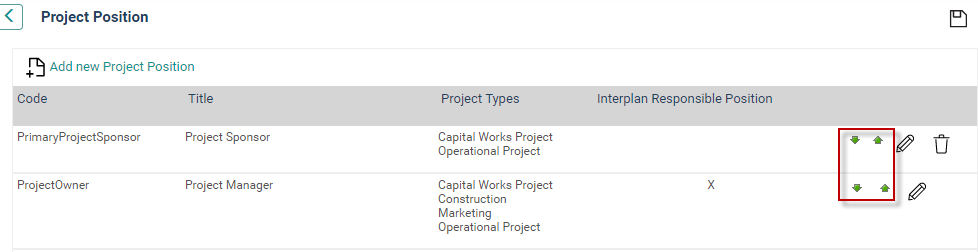
Copyright © 2014-2015 CAMMS Online Help. All rights reserved.
Last revised: July 26, 2017