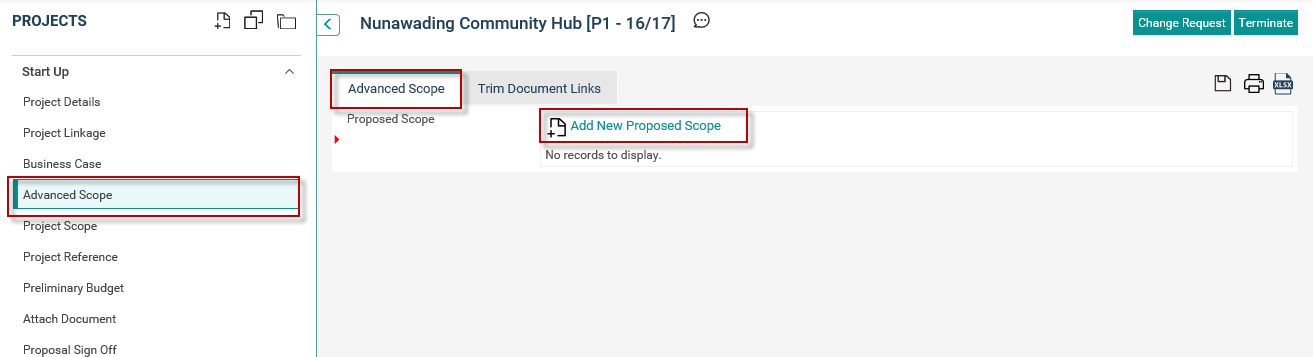
Advanced scope object will provide you a rich text editor area which to further define your project scope.
The documents link will only appear depending on the configurations made in the 'Object Editor'.
Step 01: Click on 'Add New' icon of each field to enter data.
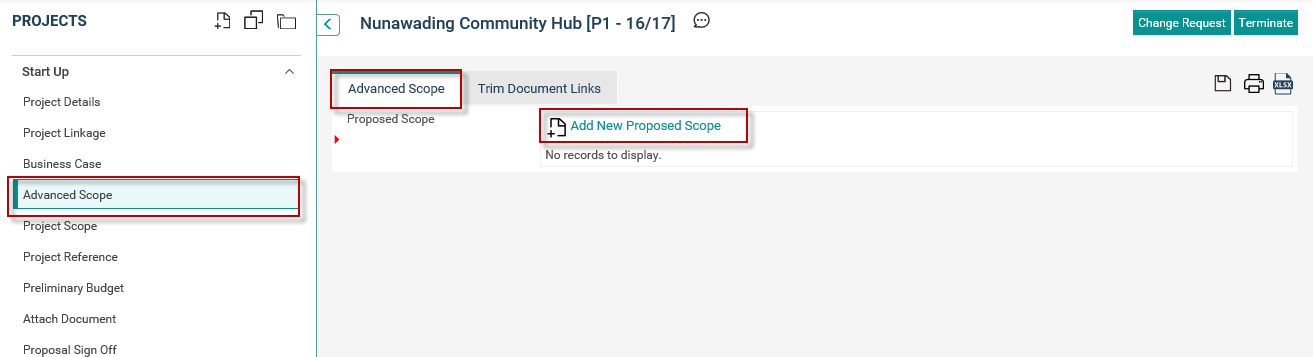
STEP 2: The rich text editor will appear when you click the 'Add New' icon. Add details and click on the 'Insert' button to save data.
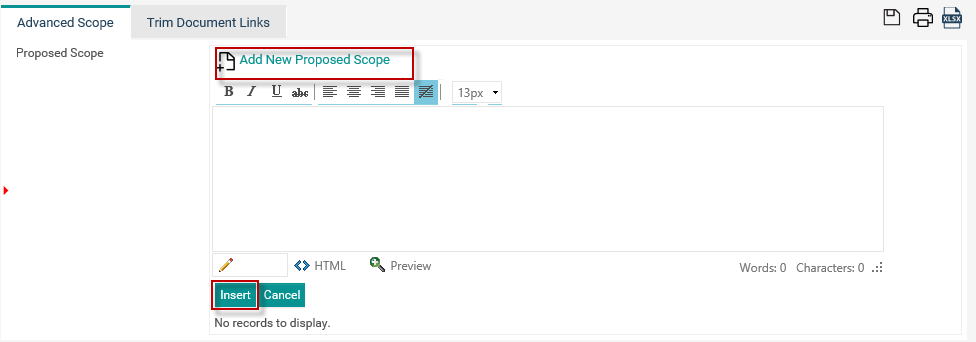
Add Document Links
STEP 1: In order to add Documents and Links, navigate to Documents/Links tab which is located next to Advanced Scope tab.
STEP 2: To add a new document, click on the 'Add' icon.
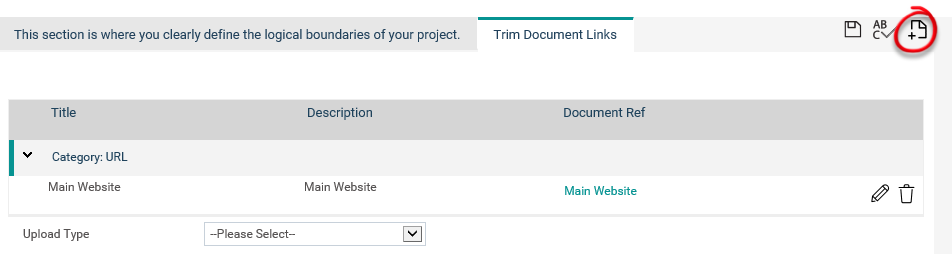
STEP 3: Then select the required upload type from the 'Upload Type' dropdown. Fields will appear according to the selection. Fill the fields and click on the 'Upload' button to add the document or URL.
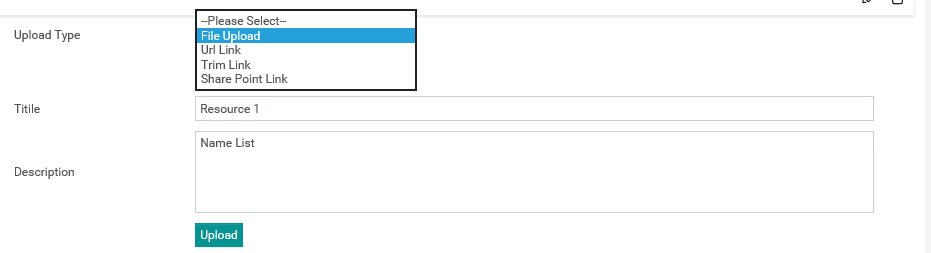
STEP 4: To insert a URL, add the relevant title, URL and description in the relevant section. Then click on 'Add' button to update the information.
STEP 5: Similarly, you can add upload 'Trim Links' and 'Share Point Links'.
Copyright © 2014-2015 CAMMS Online Help. All rights reserved.
Last revised: July 26, 2017