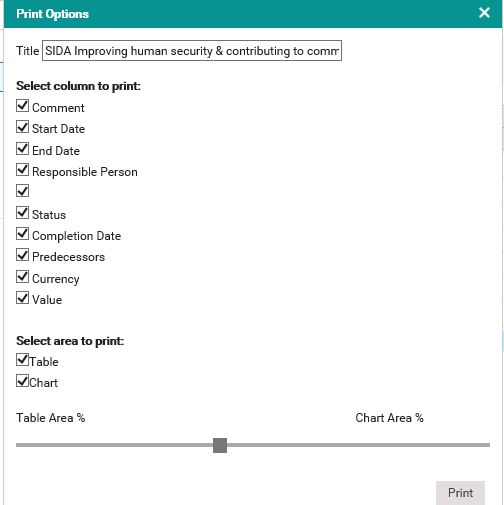
Print option allows you to print the schedule or Gantt chart as per your requirement.
Step 1: Click the print icon on top of the screen.
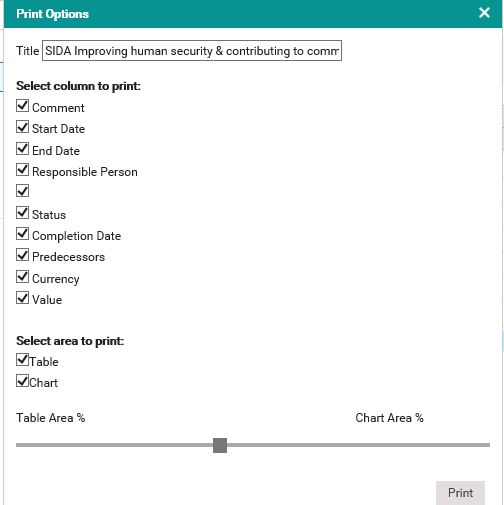
Step 2: Select ‘Print Table’ to include the project table. You have the option to select the columns that you need to include.
Select 'Print Chart' to include the Gantt chart. Select ‘Full chart' to print the complete chart or 'Visible Range’ to print the currently visible data range.
Step 3: Click ‘Print’. Windows Print pop-up will open. Customise the print options as required and click ‘Print’ to send the document to the printer.
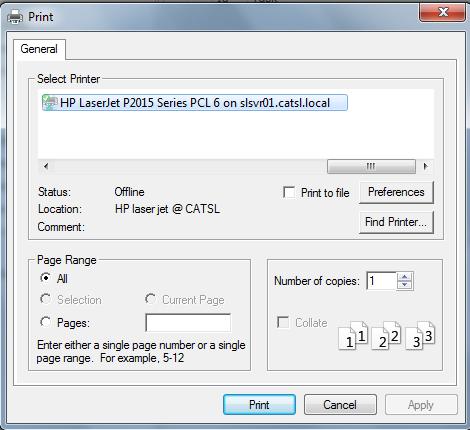
Advanced Print
Advanced Print option provides few more print options.
Step 1: Click on the Advanced Print.
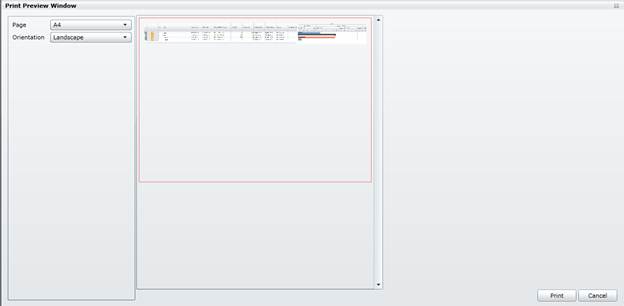
Step 2: Select the page type and orientation. A print preview is displayed in the right hand side of the screen.
Step 3: Click ‘Print’ to open the windows print pop-up. Customise as required and click ‘Print’.
Copyright © 2014-2015 CAMMS Online Help. All rights reserved.
Last revised: July 26, 2017